

 OFFICIAL SITE OF THE STATE OF NEW JERSEY
OFFICIAL SITE OF THE STATE OF NEW JERSEY
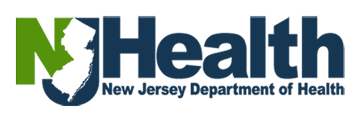
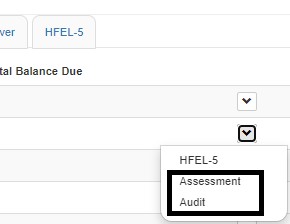 >>>
>>> 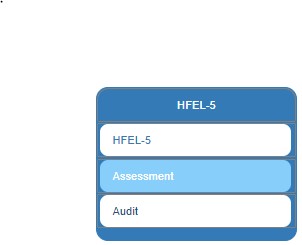



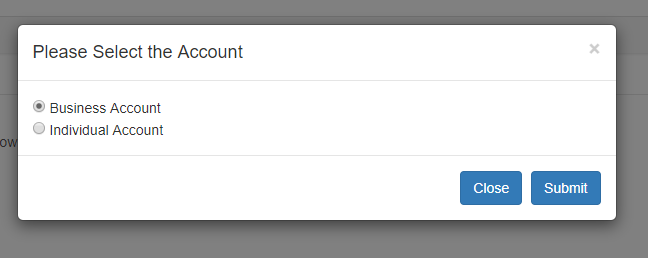
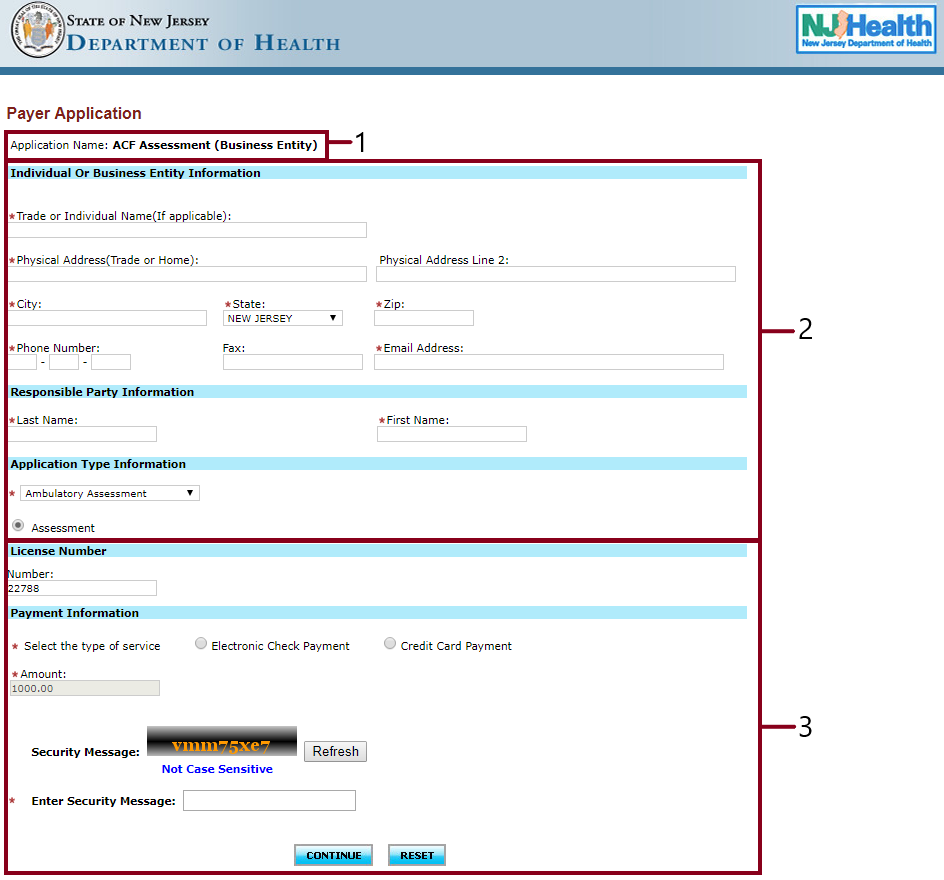
If Electronic Check:
Once, you click Continue. You will see the details filled and the system asks you to check.
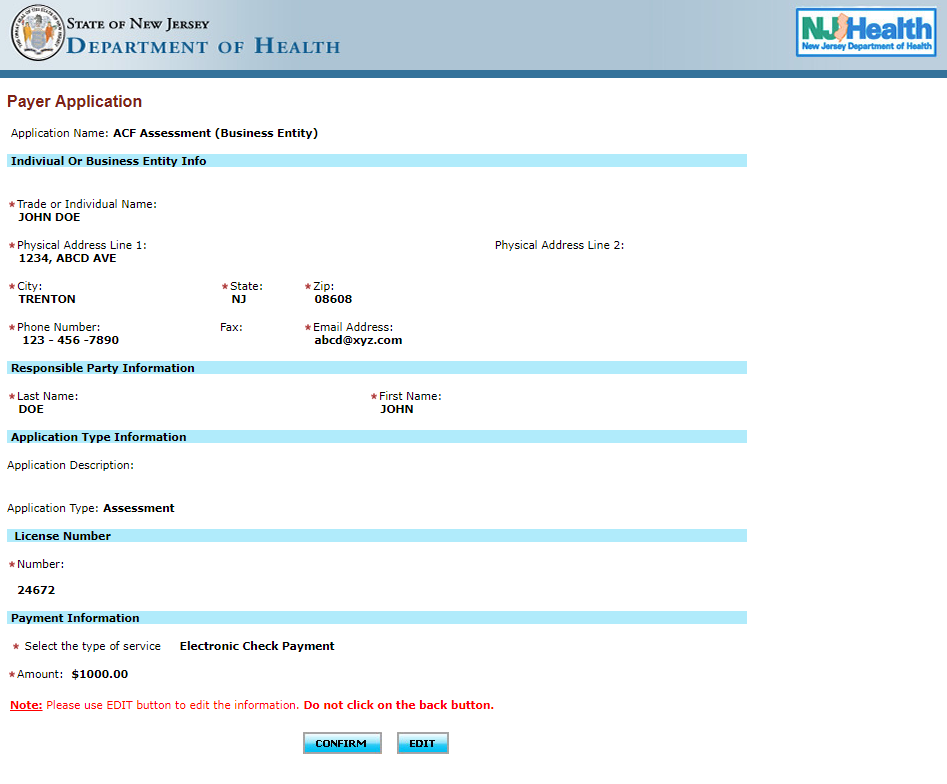
If everything looks good, please click on Confirm. If not, please click on Edit and you can make any changes that are required.
When clicked on Continue, the system will redirect you the Payment Information page.
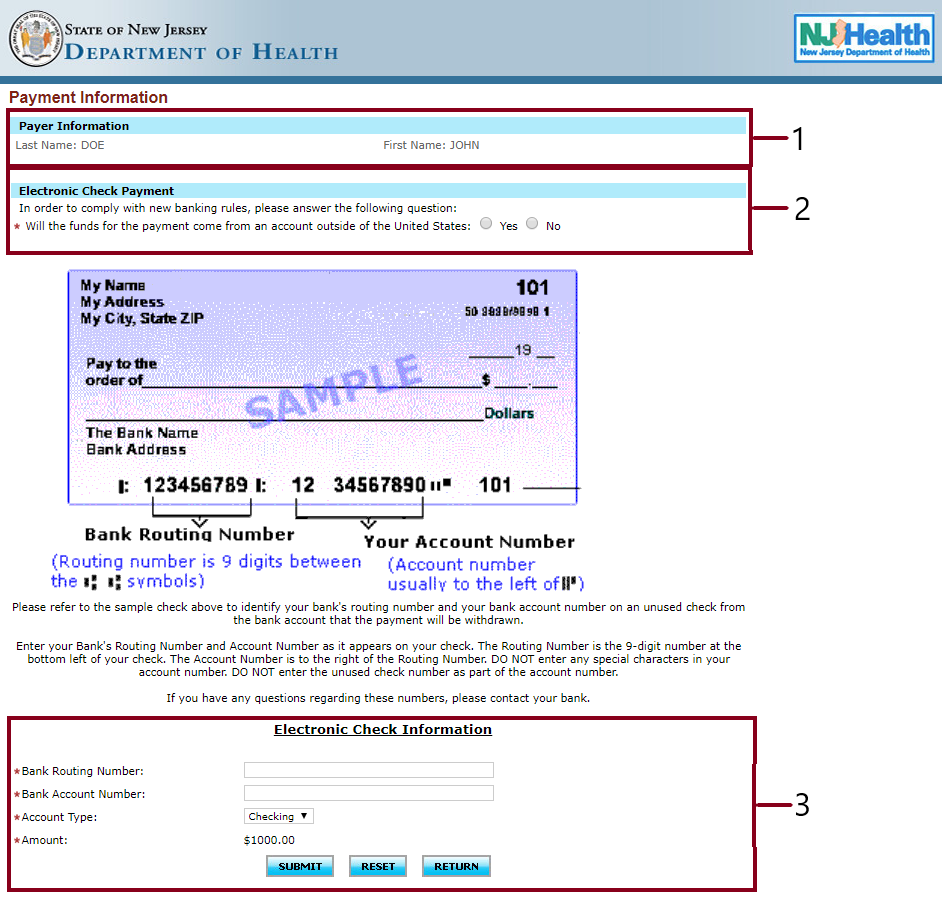
NOTE: The amount is pre-populated whatever was included initially.
Please click on “Submit”, if you want to move forward and do the payment. In case you want to change/reset, please click on “Reset”.
And in case you want to go back to the previous page, click om “Return”.
If Credit Card:
NOTE: There is a service charge/convenience fee of 2% of the Payment amount plus $0.50 for facilities that choose the
credit card payment option. Customer Credit Card information is not retained by State of New Jersey (Dept of Health).
Once, you click Continue. You will see the details filled and the system asks you to check.
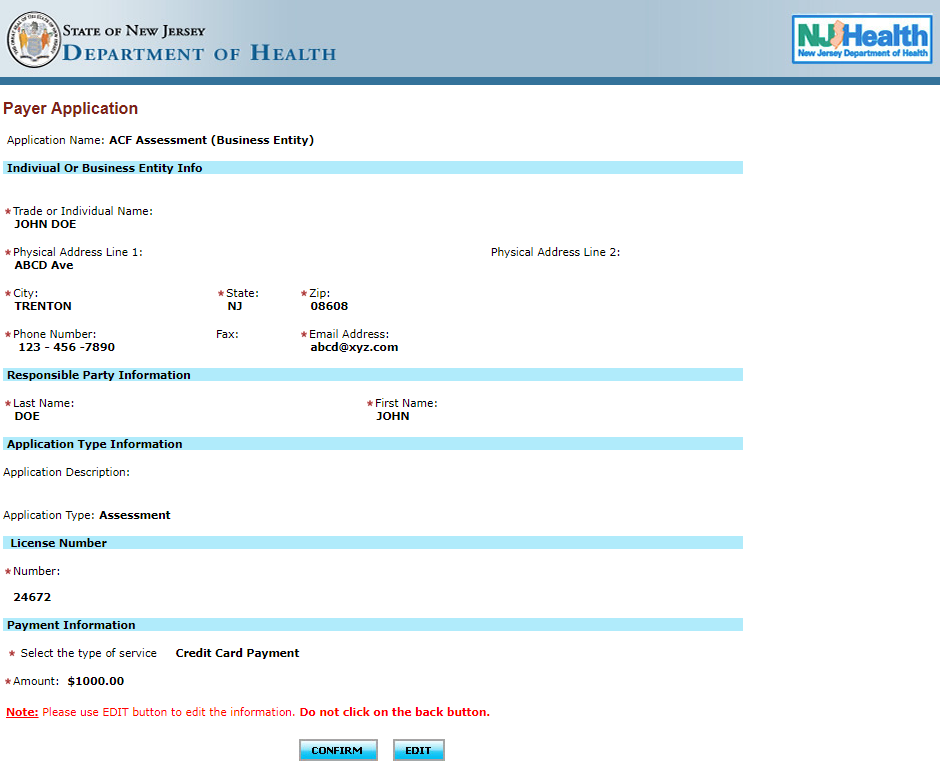

If everything looks good, please click on Confirm. If not, please click on Edit and you can make any changes that are required.
When clicked on Confirm, the system will redirect you the Payment Information page.
Please, verify the details on the screen. If everything looks okay, please click on “I Agree to The Terms”. If you are not sure, please click on I Do Not Accept Terms.
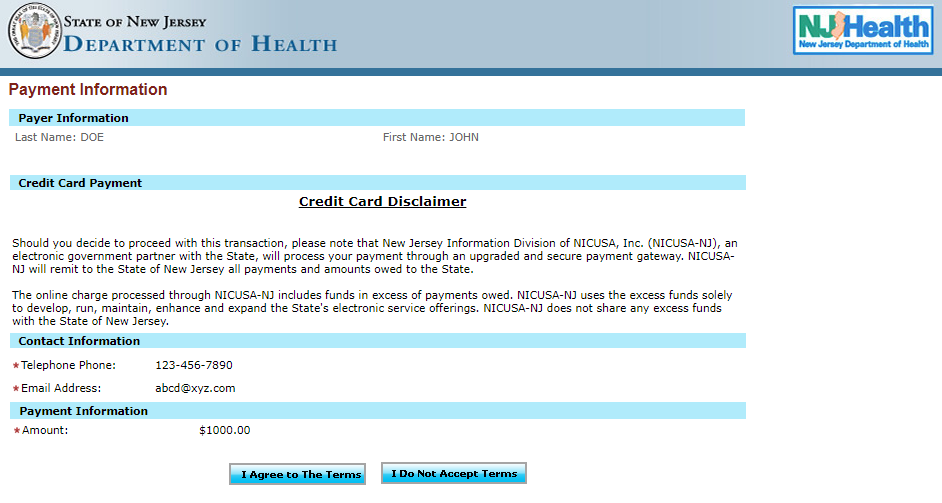
Please click on "Continue", once you are done adding the credit card details. If not, please click on "Cancel Payment".
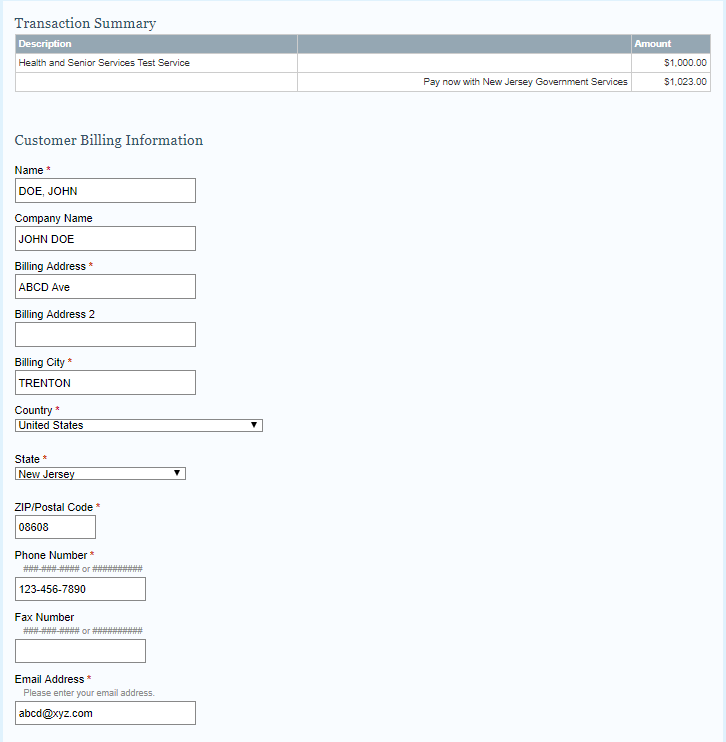
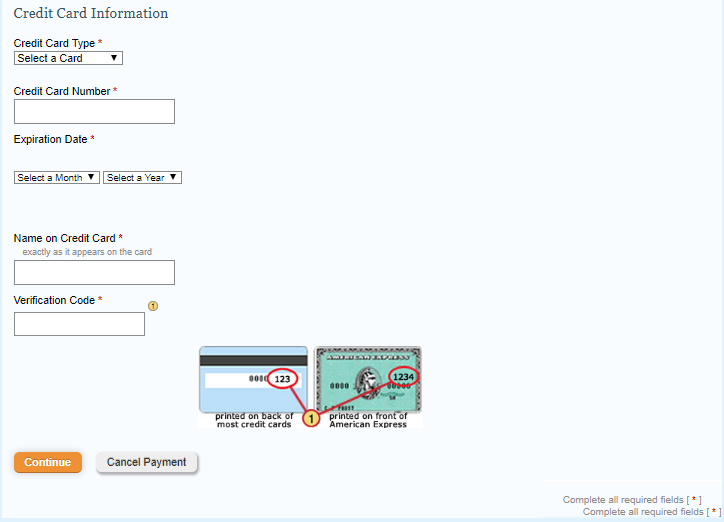
Please verify all the details entered. If everything looks good, please click on "Make Payment" or click on "Cancel Payment". If you want to change anything, please click on "Edit".
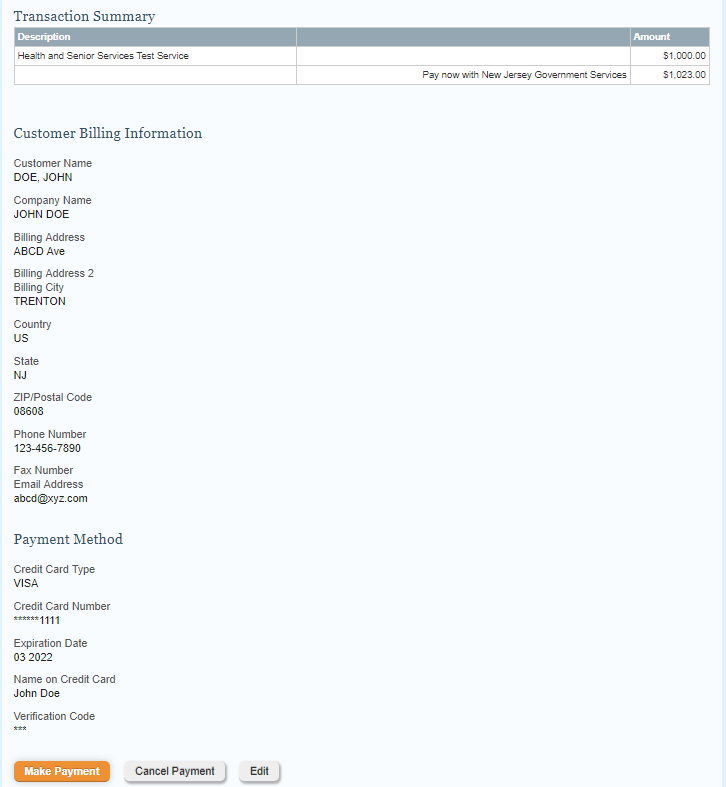
When clicked on "Make Payment", the system takes sometime to process the payment and will show you "Payment Successfully Completed" if all the details are correct.
