

 OFFICIAL SITE OF THE STATE OF NEW JERSEY
OFFICIAL SITE OF THE STATE OF NEW JERSEY
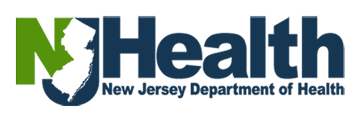
Visit the portal (https://dohlicensing.nj.gov) and navigate to top of the homepage.
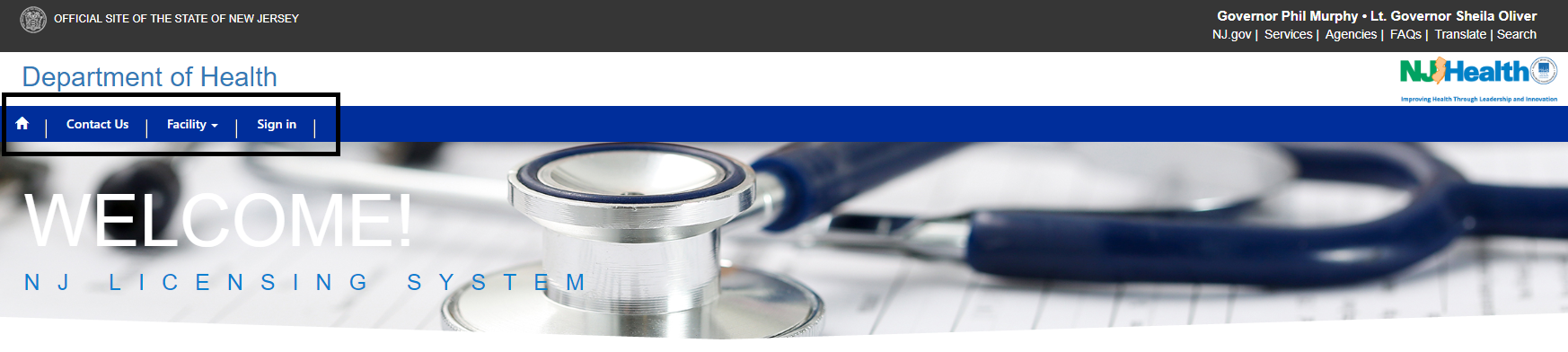
Please follow the instructions below for submitting financial report (HFEL-5) online:
1. Please create an account on the portal https://dohlicensing.nj.gov . (For instructions related to creating an account, please click here)
2. Once the account is created sign in to portal; please click here to go to sign in page. (For instructions related to sign in, please click here)
3. Once you logged in, please click onto access the list of facilities that you are assigned to.
When clicked on My Facilities, the portal will take you to the list of facilities you are assigned to.

4. Please click on the facility you want to submit financial report (HFEL-5) on your left screen from the facilities list.NOTE: If you are unable to see the facility you are assigned to, please call us on (609) 913-5970 or email us at aap@doh.nj.gov.
5. Now, please click on HFEL-5 tab on the screen. This will show you the financial report (HFEL-5) that needs to be updated and submitted.
NOTE: If you are unable to see the HFEL-5 on your facility screen, please call us on (609) 913-5970 or email us at aap@doh.nj.gov.
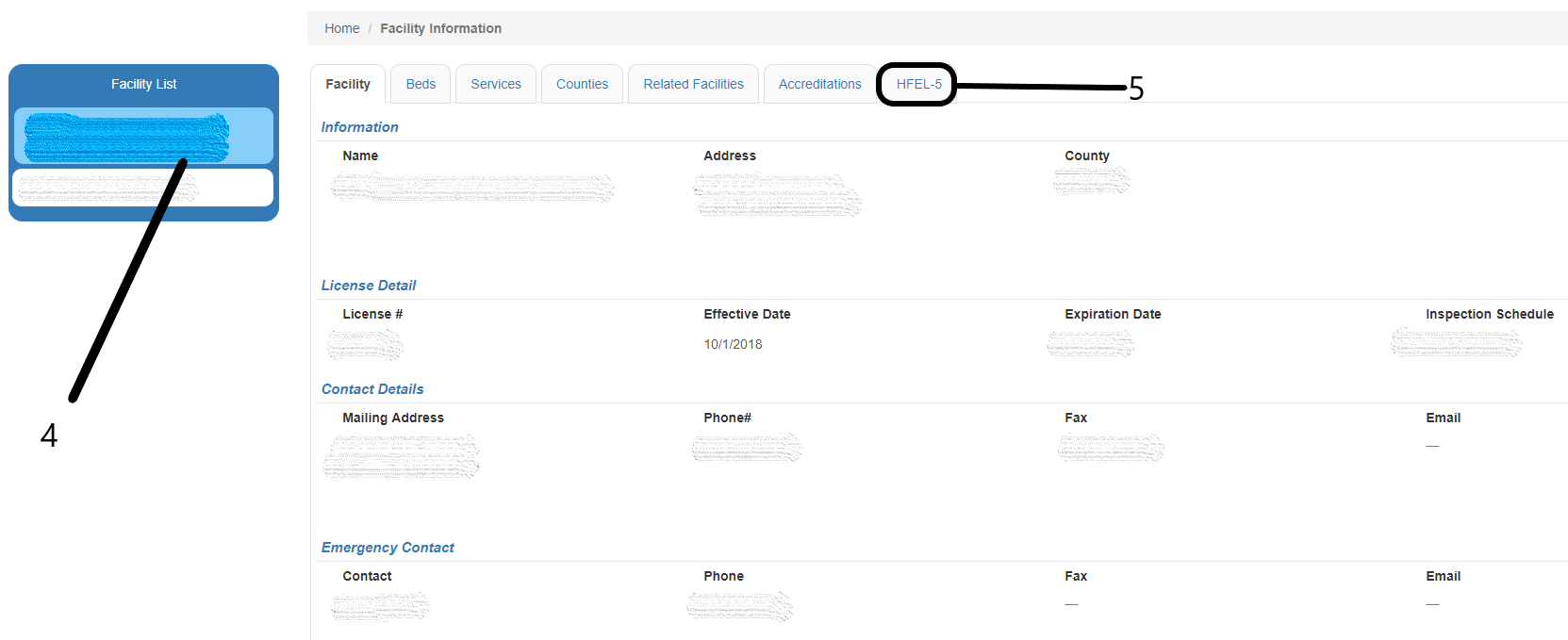
6. Please click on the
on your right screen and click on the "Open" option to view details on the next page.
NOTE: If you click on the link of the left, then you can only view the HFEL-5 details, but cannot edit it.
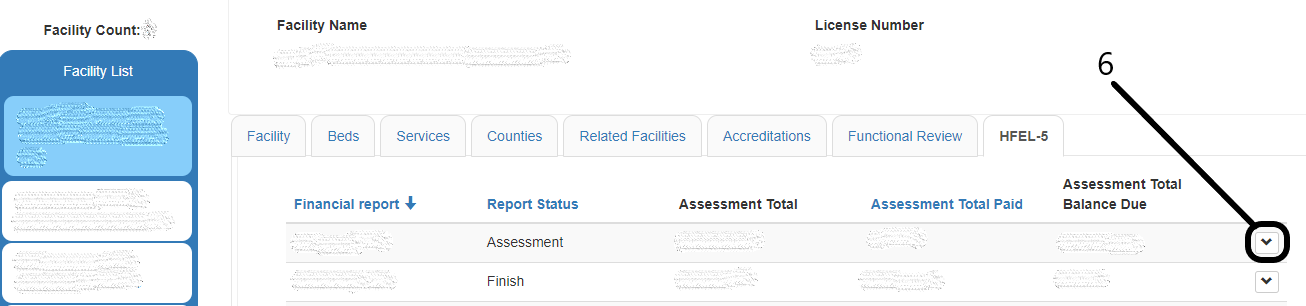

7. You can see all the information that includes:
7.1 Facility information and the financial year (in this case FY 2020) and
7.2 Space to add multiple email addresses: This is for adding multiple users who can view & submit the HFEL-5 financial report.
NOTE: You can add as many email’s you want in a single line separated by ‘;’.
7.3 Financial report HFEL-5. (Doesn't include the Voluntary information)
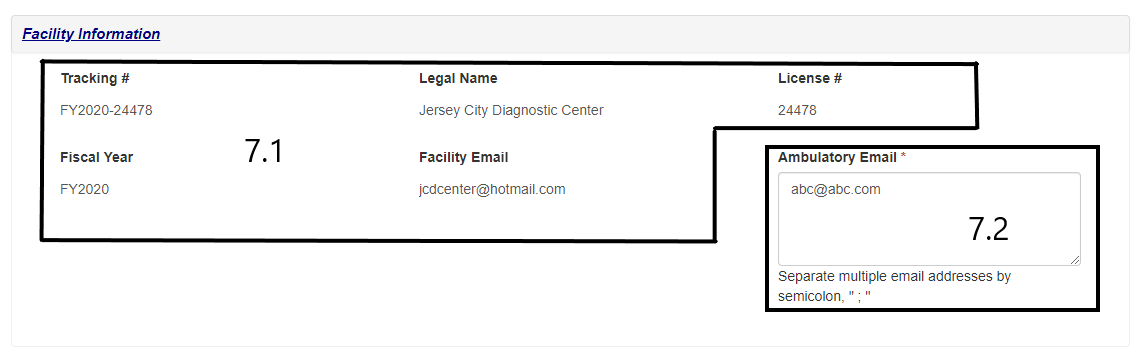
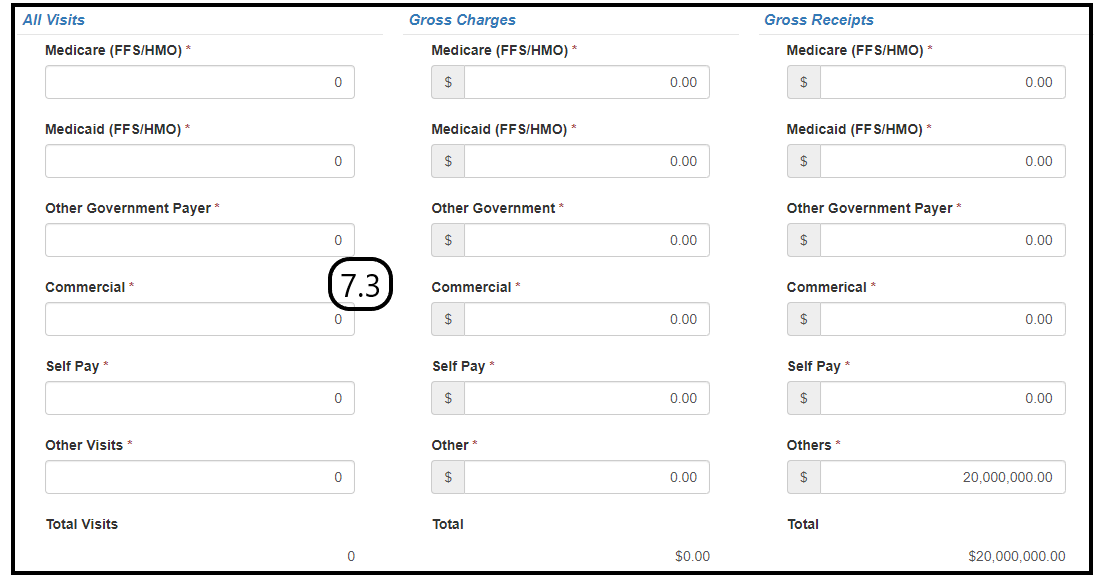
7.4 Space to add details about "Voluntarily Submitted Information for Charity Care Services".
7.5 Add files or folder in the "Associated Documents".
NOTE: You cannot add files whose size is more than 10 MB.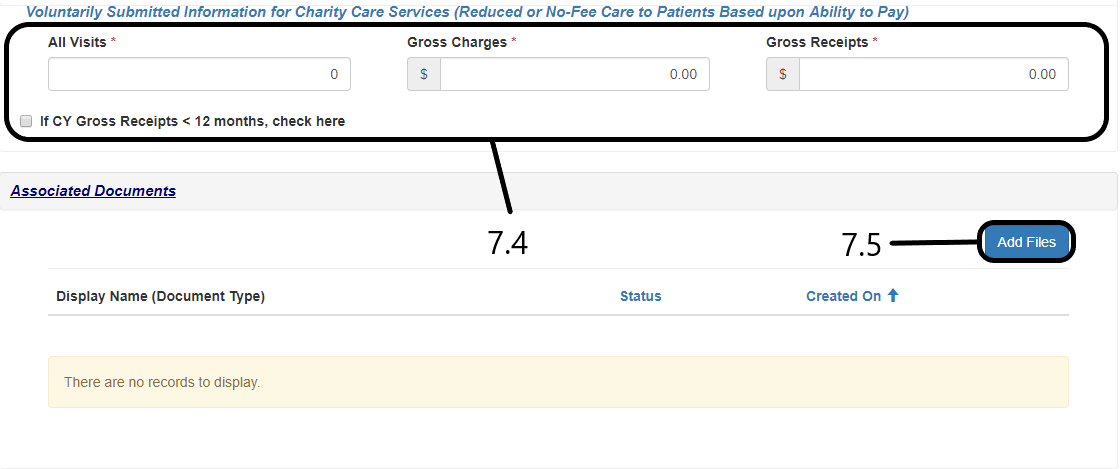
7.6 Space for Certification Details. If the report is prepared by an outside consultant please click on “Yes” and enter the details below it. If it is not prepared by an outside consultant, please click on “No”. Certify by clicking on the check box and provide details. And then click onon your right bottom screen.
NOTE: The * fields are mandatory. If not entered the portal will not allow you to
the details, throwing an error.
The "Telephone Number" has to be a 10-digit number.
7.7 After filling in the details, please click onfirst. This will show you, if there are any errors that need to be rectified.
Click, onto send the form to the Department. You can click on
, in case you do not want to submit it right away.
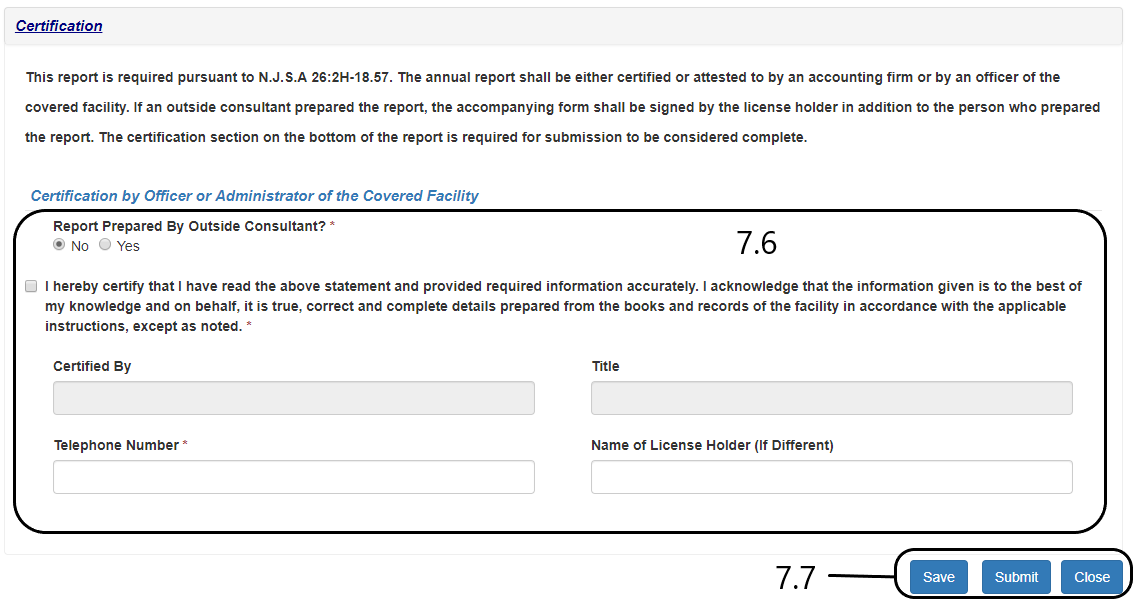
NOTE: Please note, if you do not want to submit you can click
. This will help you to save the data as draft and submit it later.
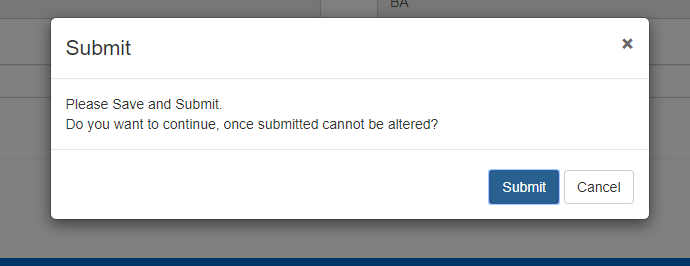
8. Once submitted, the user will receive HFEL-5 submit confirmation notification from an email named as Service CRM. The email will entail a unique tracking #, that can referred for future inquiries about the assessment.