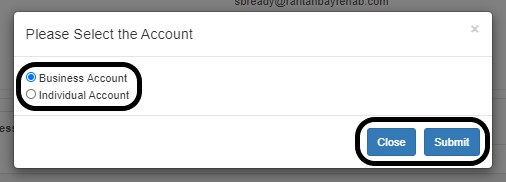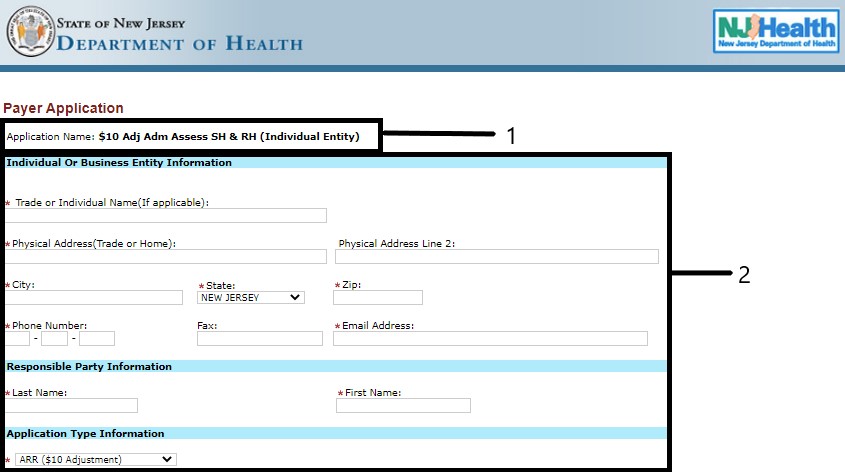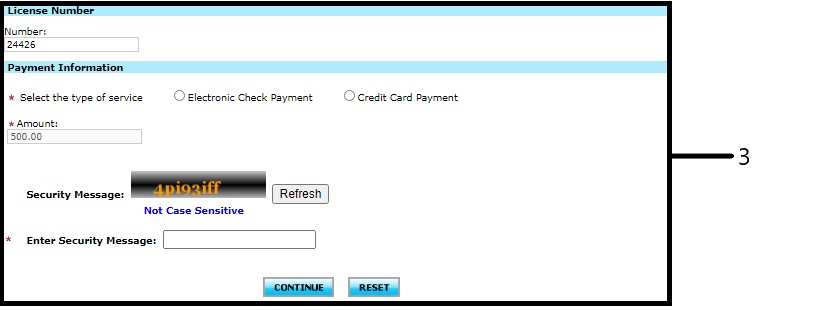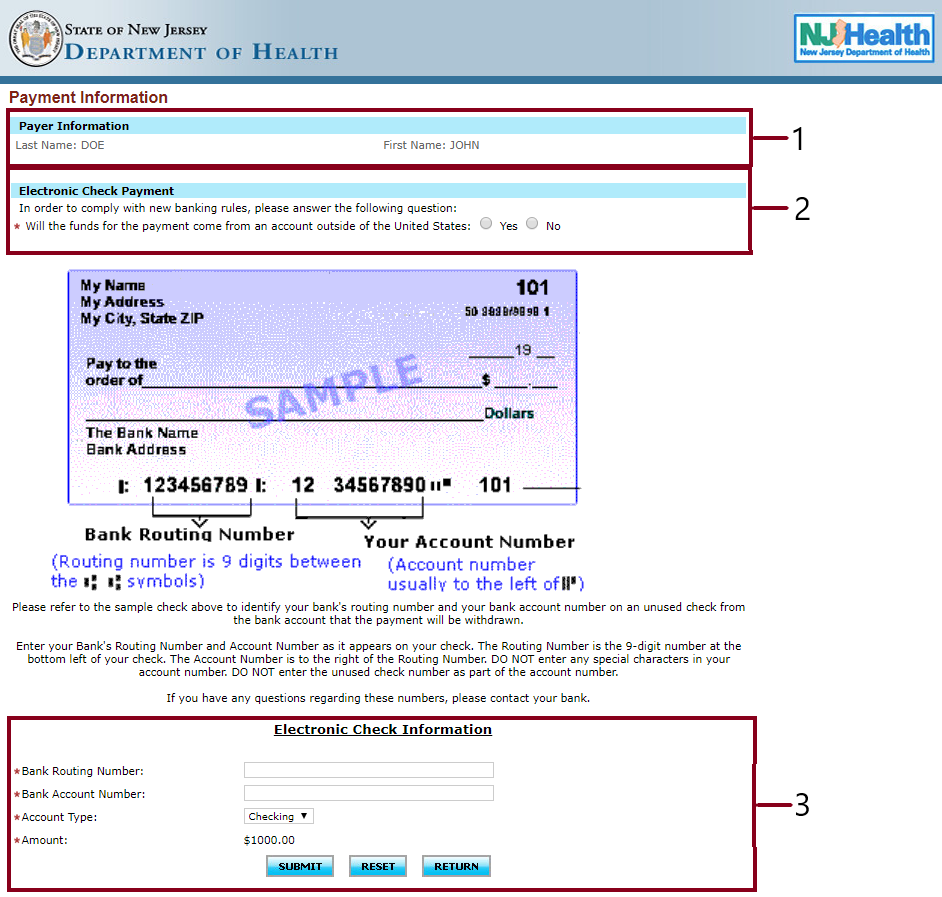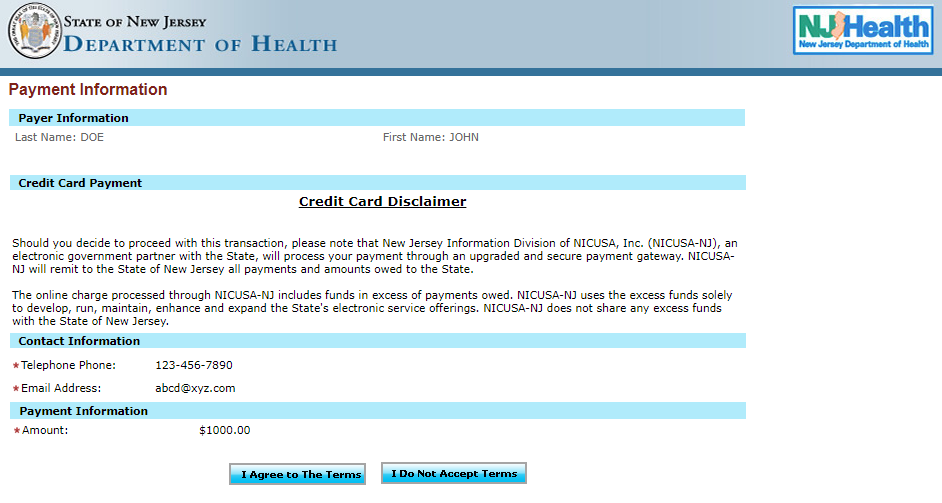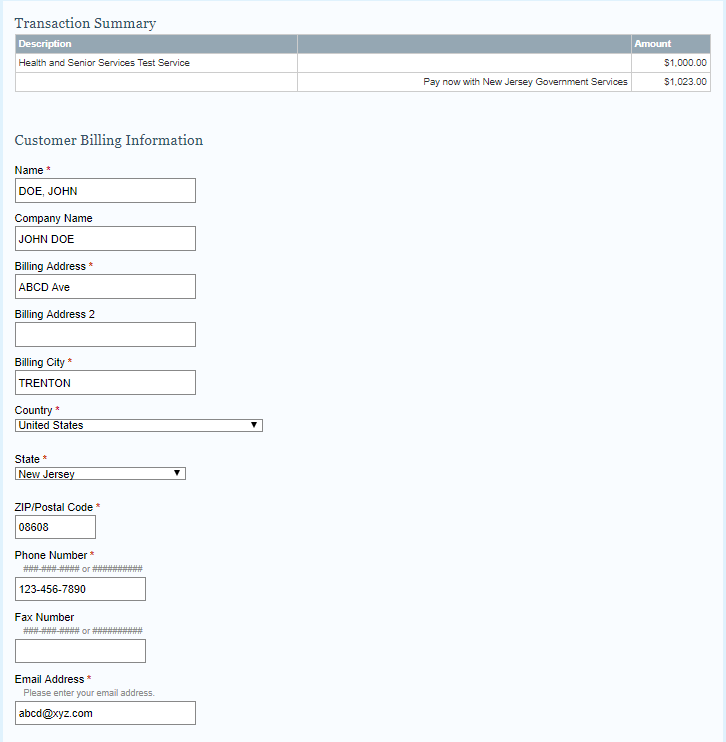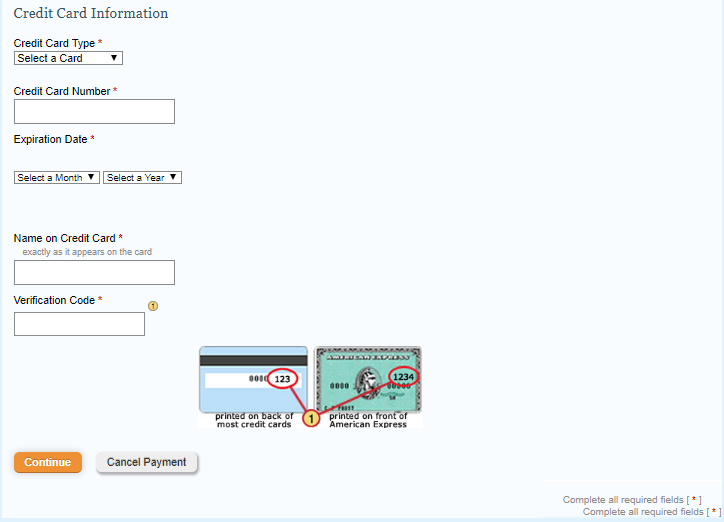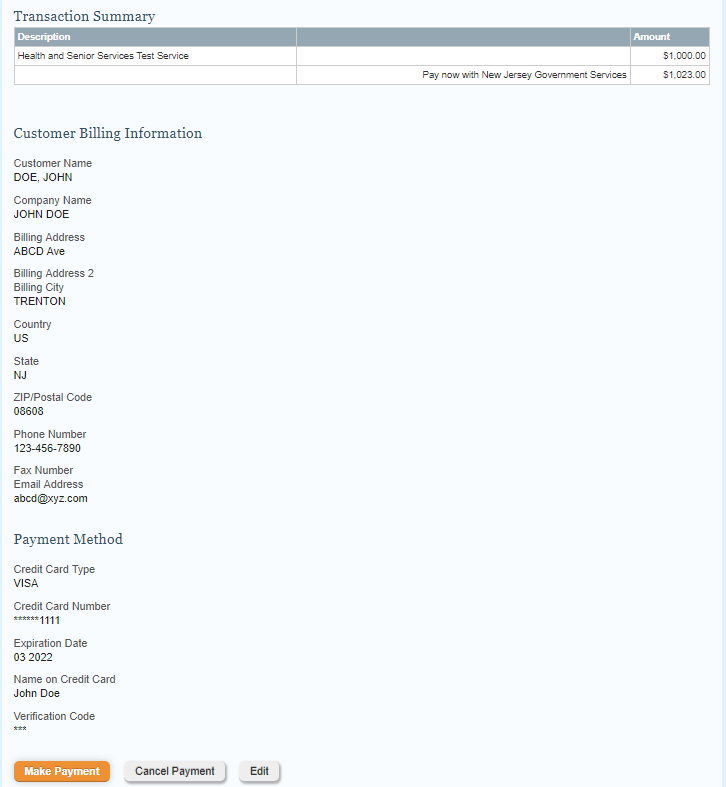Select the facility on the left of your screen and click on
Assessment to add
payment by clicking on the drop down arrow

under
Admissions & Revenue Report (ARR).
Once selected, the page will take you the details of the
Assessment .
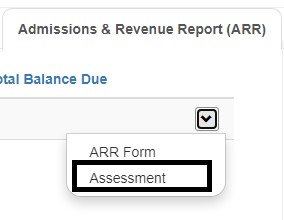 >>>
>>> 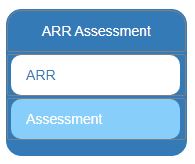
Please scroll down and select
Assessment Payments tab where you want to add payments.
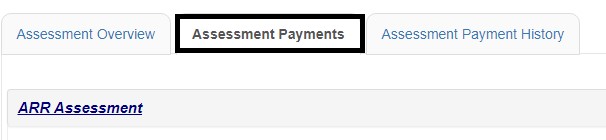
On the selected
Assessment Payments tab, please enter the amount you want to pay on the bottom and click on
Pay Now.
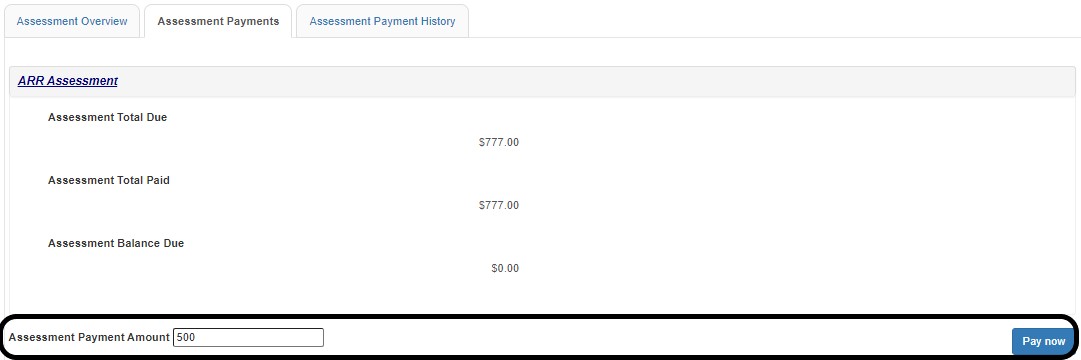
A pop-up appears to select the type of account you want to pay from. (If "Business Account" or "Individual Account").
Once you select the type of account, please click on 
 . If you are not sure about the type of account, please click on
. If you are not sure about the type of account, please click on 
 and try again later. (Refer the screenshot below).
and try again later. (Refer the screenshot below).
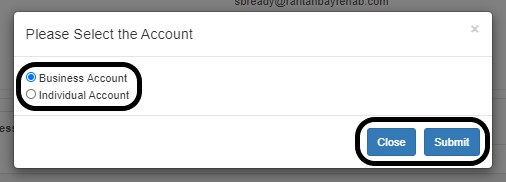
The page redirects to E-payment.
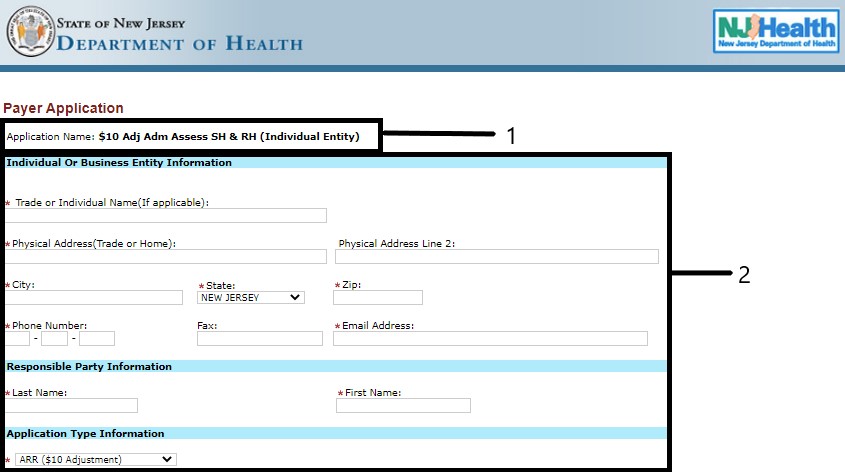
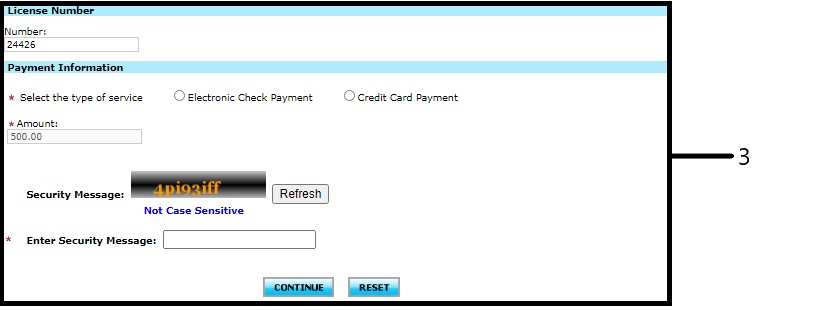
- Please check the Application Name. If, $10 Adj Adm Assess SH & RH. Also, if the payment type is individual or business based on your preference/selection.
- Please fill in the details as requested on the screen.
- Please enter the following details.
- Enter the License number (if not pre-populated).
- Select the payment type. If, Electronic Check payment or Credit Card payment.
- Enter the amount you want to pay (if not pre-populated).
- Enter the security message/captcha. (It is not case sensitive)
- Click on “Continue” if you want to make the payment. In case you want to change/reset, please click on “Reset”.
If Electronic Check:
Once, you click
Continue. You will see the details filled and the system asks you to check.
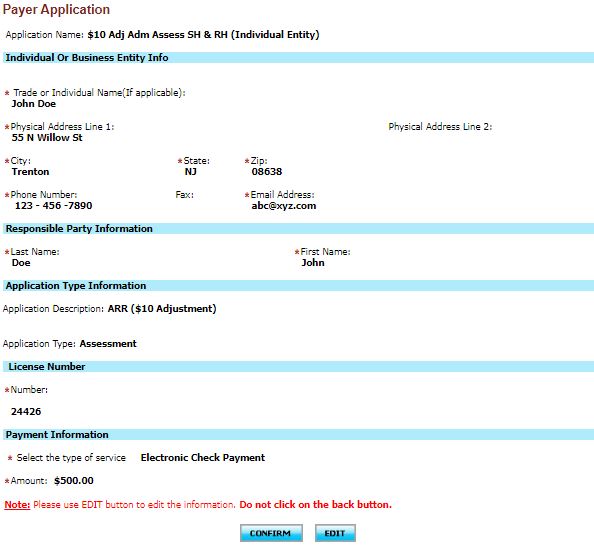

If everything looks good, please click on
Confirm. If not, please click on
Edit and you can make any changes that are required.
When clicked on
Confirm, the system will redirect you the payment information page.
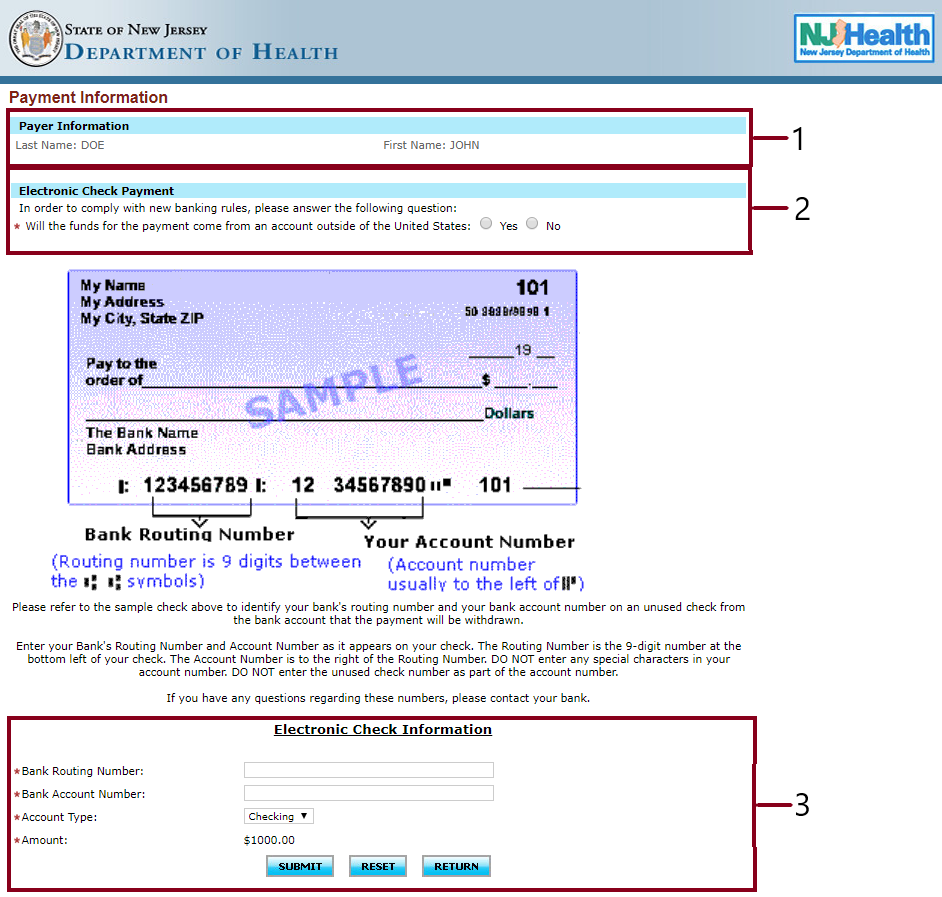
- Please, check in the displayed name is correct.
- Please, check mark the appropriate answer. (YES/NO)
- Please enter the bank details:
- Bank Routing #
- Bank Account #
- Account Type
NOTE: The amount is pre-populated whatever was included initially.
Please click on “Submit”, if you want to move forward and do the payment. In case you want to change/reset, please click on “Reset”.
And in case you want to go back to the previous page, click om “Return”.
If Credit Card:
NOTE: There is a service charge/convenience fee of 2% of the Payment amount plus $0.50 for facilities that choose the
credit card payment option. Customer Credit Card information is not retained by State of New Jersey (Dept of Health).
Once, you click “Continue”. You will see the details filled and the system asks you to check.
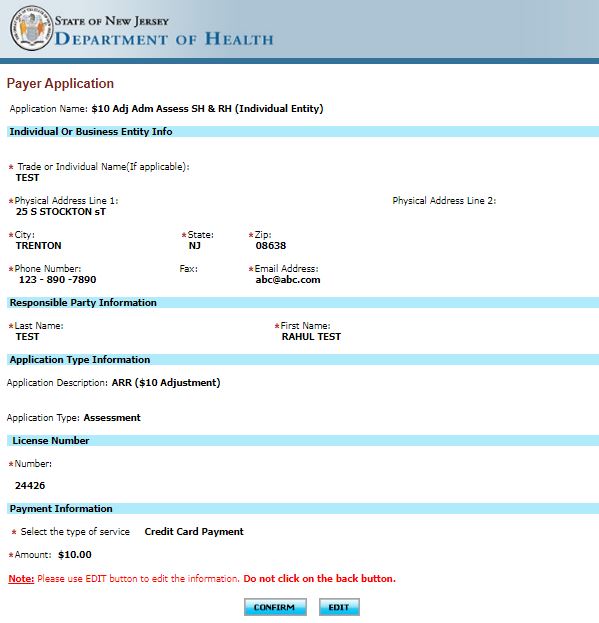

If everything looks good, please click on
Confirm. If not, please click on
Edit and you can make any changes that are required.
When clicked on
Confirm, the system will redirect you the payment information page.
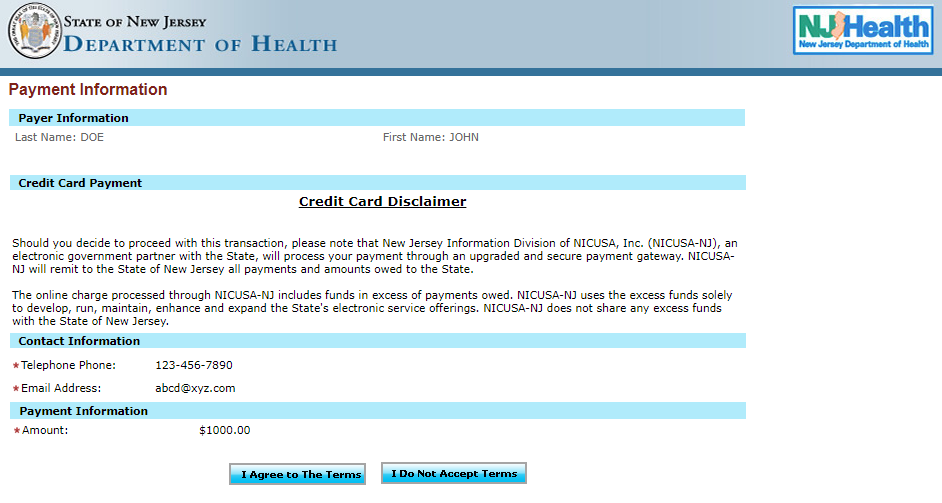

Please click on "
Continue", once you are done adding the credit card details. If not, please click on "
Cancel Payment".
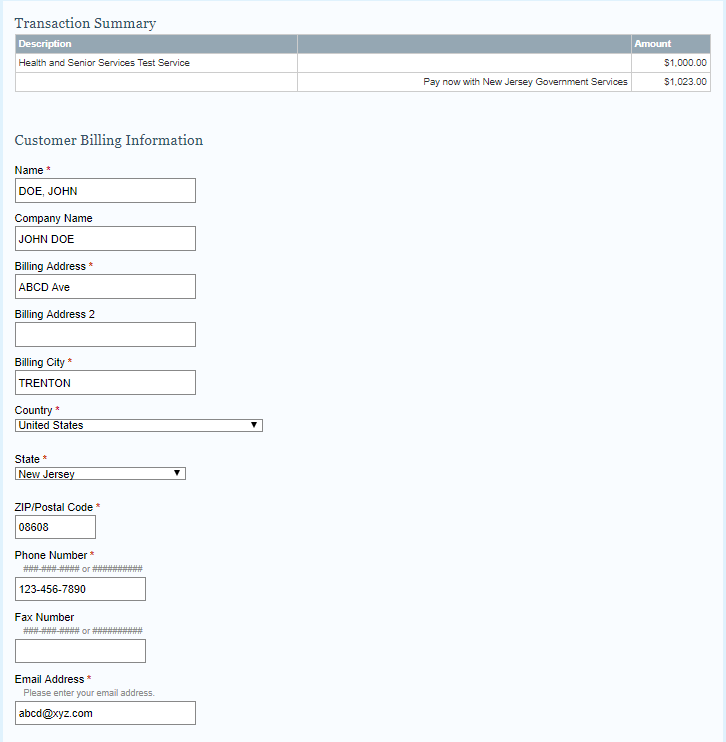
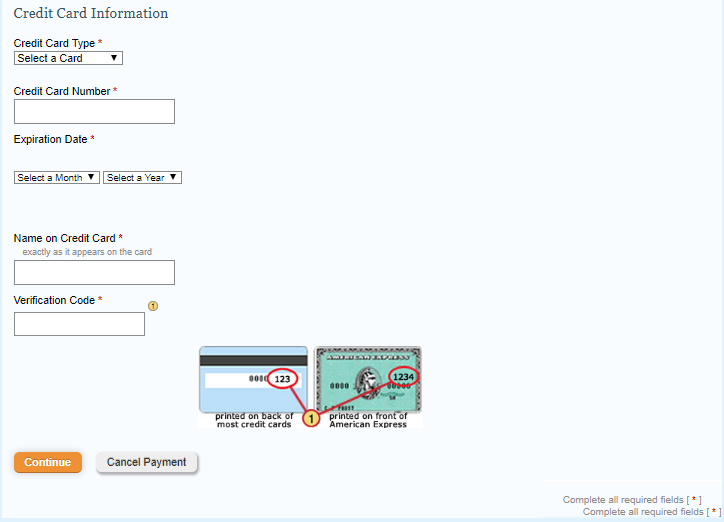
Please verify all the details entered. If everything looks good, please click on "
Make Payment" or click on "
Cancel Payment". If you want to change anything, please click on "
Edit".
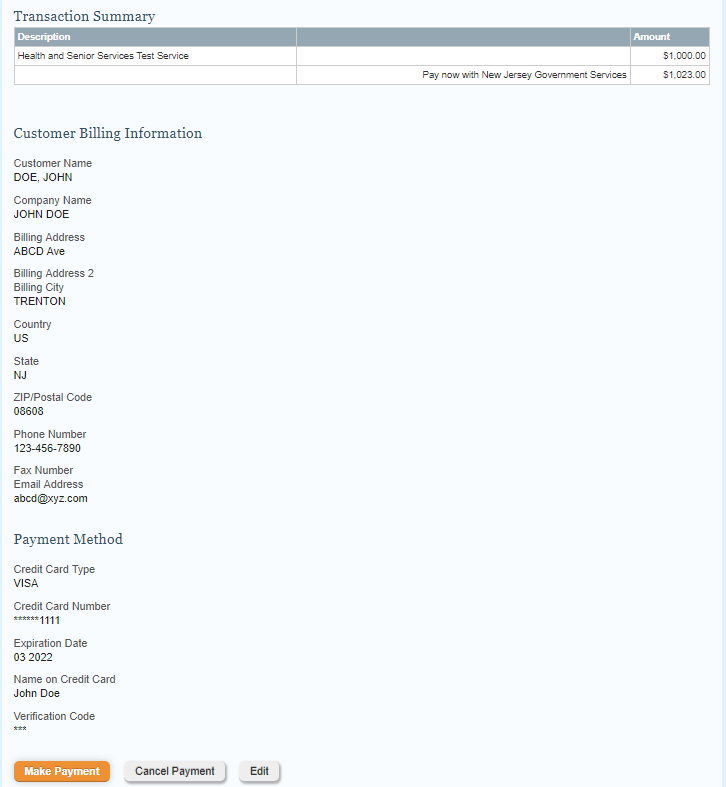
When clicked on "
Make Payment", the system takes sometime to process the payment and will show you "
Payment Successfully Completed" if all the details are correct.




 OFFICIAL SITE OF THE STATE OF NEW JERSEY
OFFICIAL SITE OF THE STATE OF NEW JERSEY
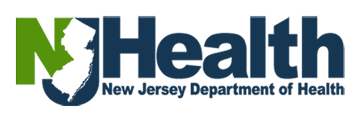
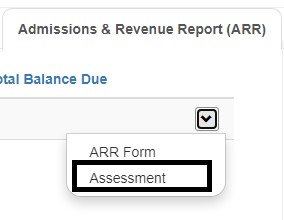 >>>
>>> 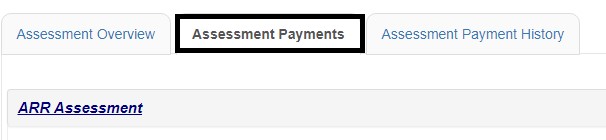
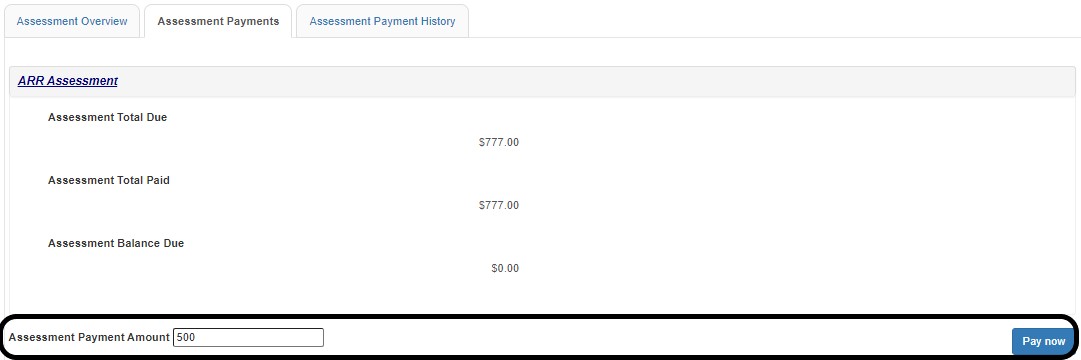
 . If you are not sure about the type of account, please click on
. If you are not sure about the type of account, please click on  and try again later. (Refer the screenshot below).
and try again later. (Refer the screenshot below).